Frequently Asked Questions
Is there a quick start guide?
Yep. Click here.
What is a story component?
Story components are things contained within a story such as scenes, characters, plotlines, and custom types. Learn more
Where can I find detailed help for stories and story components?
Please click the link associated with the thing you want more help on:
How do I change the name of something?
To change the name, click on it and then edit it in place. Press Enter to save. In Hiveword, anything that is named can be renamed in this way.
Normally, the name looks like this:

When you click on the name you get an editable field:

Note: A name cannot be blank.
How do I display the list of scenes, characters, etc.?
There are two ways to see lists of things in a story: the story sidebar and the component-specific, full-featured lists.
Story Sidebar
The story sidebar appears on the left-hand side of the screen when viewing any story component. It is intended for quick navigation to specific components but also displays a minimal list of those components. To see a list, simply click on the thing you want to see a list of.
In this screenshot, the settings list is expanded after it was clicked:
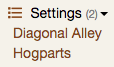
Clicking "Settings" again will toggle the list off.
Component List
The story sidebar mentioned above only shows the name of the things in the list. To get to the more detailed list of scenes, characters, etc., click the list icon () next to the type of story component in which you are interested. See the screenshot of settings below:
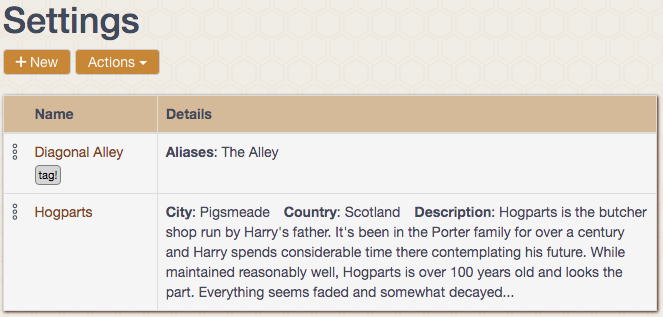
Once you've clicked the link for the detailed list, you'll find that story components can have more than one view which is usually selectable by a button on that page.
How do I sort story components?
By default, story components are sorted in the order that they are entered. This order will appear in the story sidebar and in the main list views. However, you can change this ordering by clicking the Actions menu in a list view and choosing "Sort Manually" which allows you to do just that. Thereafter, the story sidebar and main list views will show your new order.
You can also list story components in alphabetical order by name. You do that by clicking the Actions menu and choosing Sort by Name. This will list the story component by name but will not modify the primary order. In other words, sorting by name is temporary.
Characters have a third sort option which is by last name. This is useful for grouping characters by family. Like sorting by name, sorting by last name is temporary.
Are there any keyboard shortcuts?
Ctrl-S/Cmd-S saves on pages with a Save button at the top. The shortcut can't be used for save buttons that appear elsewhere like popups. Note also that editing the name of something (like a scene name) is saved by pressing Enter. Ctrl-S/Cmd-S won't save a name.
How do I export/download my story?
You can print or download your story via the Actions button on the story details screen. Downloading your data periodically is a great idea for peace of mind.
Downloads are in Markdown format. Markdown is plaintext with conventions for bolding, italics, etc., that can be read by any text editor. There are also Markdown converters that allow you to transform the text into other formats such as PDF, HTML, etc., if you wish.
The plaintext format is excellent for archival/backup purposes since it is non-proprietary (unlike Microsoft Word, for example) and is readable on any computer. Essentially, it's future-proof.
How do I attach story components to scenes? How about on my mobile device?
On a desktop computer, hovering over characters, items, etc., on the scene Info sidebar presents an edit pencil (). Clicking on that allows you to modify what's attached to the scene. Mobile devices, on the other hand, cannot do hovers. So, the solution is to tap the thing you want to change. Doing this will make the edit pencil appear which you can then click to make the necessary modifications.
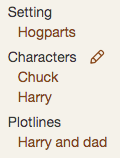
Upon clicking the pencil you'll get a popup that allows you to attach or unattach things from the scene. For example:
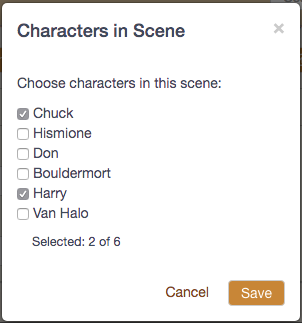
Simply make your selection and click Save.
Is there any functionality missing from the mobile version of Hiveword?
Yes, depending on the screen size of your device. The following features may be unavailable on small devices:
- Detailed scene list
- Scenes by plotline
- Hiveword Plus: Custom type/field management
For the first two, you can get the same information via the Scene Board albeit with a different look.
What is Hiveword Plus?
Hiveword Plus is a paid add-on to the free Hiveword account. Hiveword Plus adds the following capabilities (with more coming):
Custom types for tracking new things like spaceships, magic spells, or anything you need
Custom fields for augmenting the built-in story components with extra fields you need
The ability to add multiple notes to story components. Notes can also be unattached.
The ability to upload images into story components. Like notes, images can also be unattached.
Global text search
Text search filtering on component list pages
Bookmarks for tracking your web-based references (the web pages are searchable, too!)
A writer's journal
Dark mode
Why does my custom type have an incorrect pluralization (Hiveword Plus)?
Previously, custom types had one name that was used throughout Hiveword. Should you name it "Spell" or "Spells?" Depending on where it was displayed in Hiveword the name would be singular when it should have been plural and vice versa. Now, editing a custom type name will offer fields for singular and plural forms and they will be used appropriately. For pre-existing custom types, Hiveword will assume you used the singular form and attempt to pluralize it. This will sometimes lead to humorous plural names like "Spellses." You can easily fix it by clicking on the name on the custom type detail screen and making the appropriate changes.
What is Knockout Novel?
Knockout Novel is self-paced story development guidance from writing coach James Scott Bell. It works within Hiveword and is scoped to individual stories. That is, you can use Knockout Novel on as many stories as you'd like.
Is my data safe?
Yes, your data is safe with Hiveword. See our privacy policy for how Hiveword safeguards your data.