Finding things: Filtering and Text Search
Hiveword offers two ways of finding things that you've entered into the system: filtering and text search.
Filtering
Filtering is available in all types of Hiveword accounts, including the free (basic) one. Story components (i.e., scenes, characters, etc.) have a filtering mechanism that allows you to filter that component by various characteristics of the component.
While filtering works the same for any story component type, let's have a look at the filters for scenes since they have the richest set of filtering options. Here's the normal scenes page (this view of scenes is called the "sceneboard"):
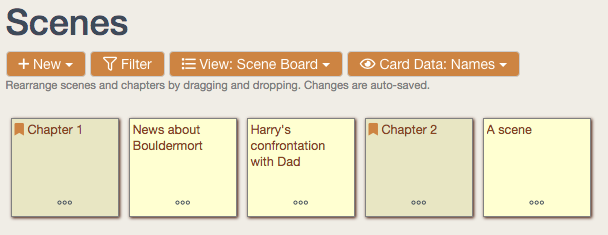
Click on the Filter button and you'll be presented with the filtering possibilities:
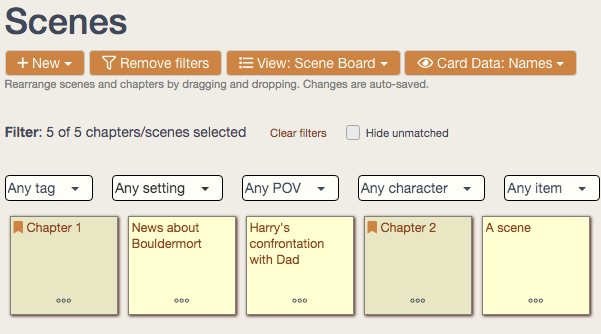
The filter dropdowns contain the possibilities for that aspect of your scenes. For example, if Bob is marked as a POV character for at least one scene, Bob will appear in the POV dropdown. Selecting Bob in that dropdown will immediately filter all of your scenes (and chapters, if any) such that the scenes with Bob as the POV characters are highlighted. Non-matching scenes/characters will be dimmed. Here's an example filtering for Harry as a POV:
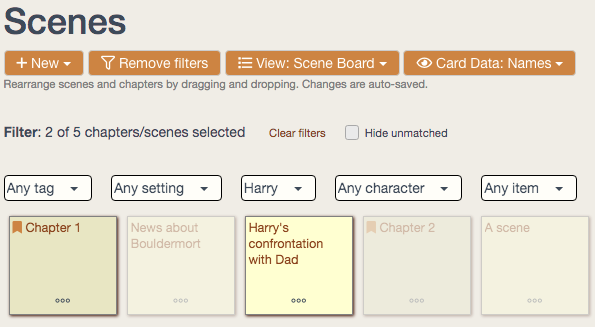
If you select the "Hide unmatched" checkbox, rather than dimming, non-matching scenes will not be shown. Using "Hide unmatched" or not depends upon your preference and what you're trying to do.
Here's "Hide unmatched" in action:
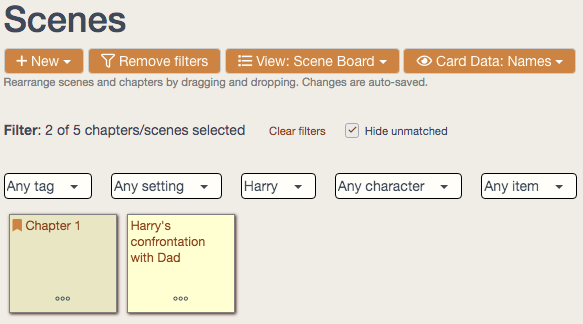
There are a few more filtering tidbits to know:
- Multiple filter options are ANDed
- Filter settings are remembered during your active session
- Scenes/chapters added via the sceneboard will be filtered immediately upon creation
When filtering, the entirety of your filter selection is ANDed. Simply, select this AND that. So, looking at the scene filters above, if you've applied a filter for a particular tag and character, scenes and chapters will only be matched if they have both things.
Filter settings are remembered during your active session so if you leave the page and come back, the status of your filter will still be applied. You can always clear or remove the filters if you want to get back the unfiltered list.
The sceneboard allows you to add new scenes and chapters "in place" on the sceneboard. In other words, creating a new scene on that page will immediately inject a new card for that scene or chapter. Any existing filter will be applied to the new scene/chapter such that the new thing might be dimmed or hidden depending upon your filter settings. The system will warn you of that possibility when you create a new scene/chapter and a filter is active.
Hiveword Plus users get an extra filtering capability of text search. This will be described in the next section.
Text Search
Text search is available to Hiveword Plus users and searches just about everything you have in Hiveword. It searches against all story components as well as images, notes, and journal entries. It searches text fields, tags, and component names.
As you might expect, text search is available from every page within Hiveword and searches against all of your data. Thus, this is a "global" search. Text search is also available as a filter on list pages.
Global Search
To perform a global search of everything you have in Hiveword, enter text in the search box at the top of the page. Upon searching, the results (if any) will be displayed by category type. So, hits against characters will be in the Characters group, hits against scenes will be in the Scenes group, etc. Here's an example:
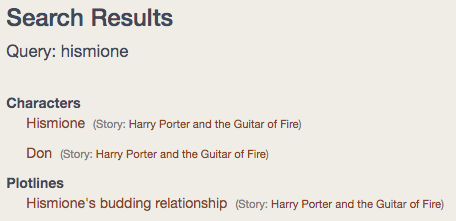
Note that the character "Don" was returned because his character sheet mentioned Hismione.
Search Filter
The search filter is a way of finding components by both text and normal filtering criteria. The general filtering mechanism as described above is still pertinent but as a Hiveword Plus user you get an extra filtering option for text search which is a very powerful addition to the filtering options. Imagine filtering scenes, for example, by tag, POV character, and the mention of "kittens" in the scene summary.
Here's an example of the text search filter in action:
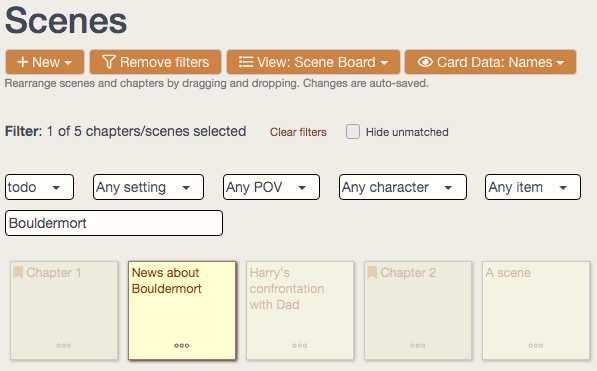
There are a few things to know about text search:
- Words are ANDed
- Text search may not be exact to the letter
- Text filtering has a slight delay
Text search is ANDed like filters are. So, if you specify multiple words, you'll get hits when all of those words are present. Thus, a search for "novel organizer" would require a component to contain the words "novel" AND "organizer."
Text search is fast because, like Google, it parses words into base forms that allow for a search of "family" to match both "family" and "families." While that is a powerful capability it comes at the expense of possibly not finding things that you might expect. For example, if you have characters named "Luc" and "Lucy," a search of "Luc" will only find Luc. "Lucy" is not reducible to "Luc" which is why it's not found. While this is a contrived example to highlight the potential problem, it's not something that happens much in practice. Even in this example, searching for "Luc" will find Luc and searching for "Lucy" will find Lucy.
With the exception of text search, component filtering is instantaneous. When using the text search filter, however, there is a slight delay as it waits for you to pause in typing before running the search. Then, the filter will reach out to the Hiveword mothership to run your search. You may see a wait spinner when this is happening depending upon the speed of your network connection.